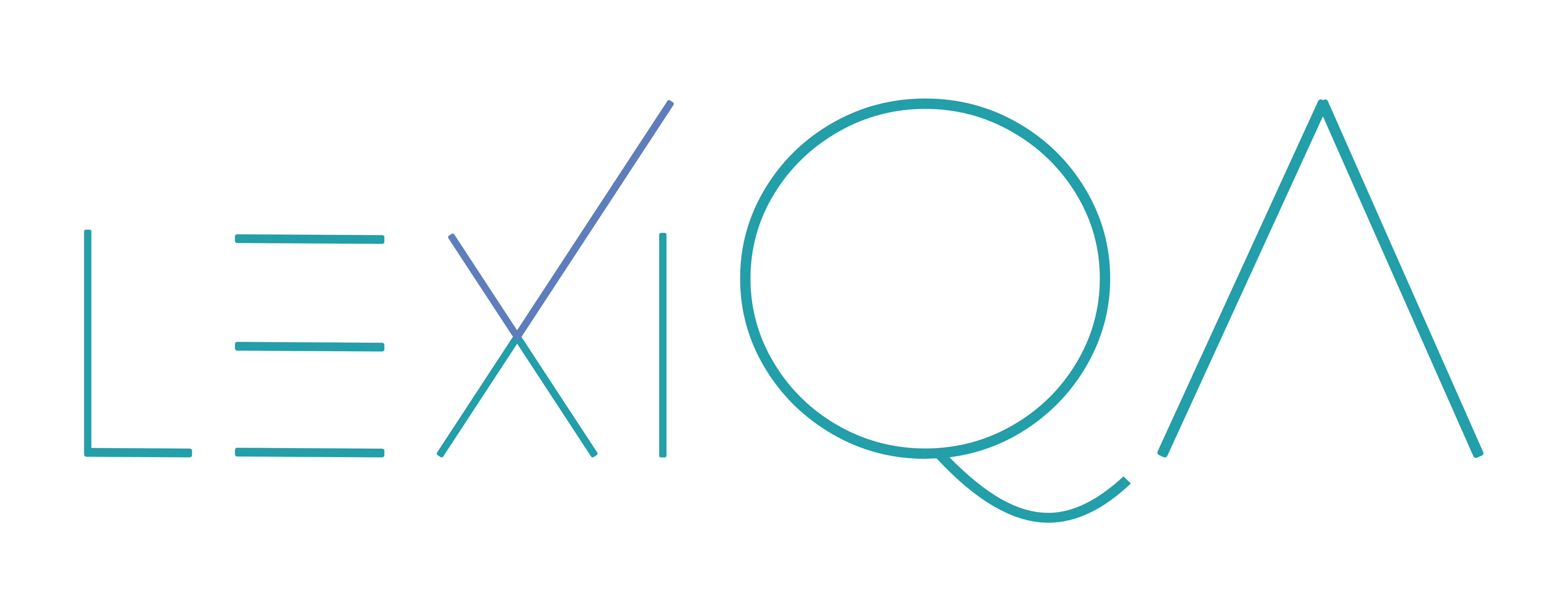Integrations
By taking advantage of its API infrastructure, lexiQA has active integrations with several online CAT tools - specifically MateCat, Transifex, Phrase TMS, Lokalise, XTM and Crowdin.
MateCat
If you are a MateCat user, you can also benefit from lexiQA's production integration in MateCat's editor. lexiQA's API-based architecture allows for "live" (as you type) in-translation QA in MateCat for all supported locales, for the majority of lexiQA's error classes (issues like glossaries, tags, etc. are checked by MateCat's native functionality). For more information on this integration, please visit MateCat's support page here.
Transifex
If you are a Transifex user, you can also benefit from lexiQA's integration in Transifex's editor. At the click of a button you can produce a detailed QA report or an Inconsistencies report, or redirect to lexiQA's Editor and start working on the necessary corrections. Please get in touch with the Transifex support team at support@transifex.com if you'd like to find out how you can activate this option in your Transifex account.
Crowdin
lexiQA’s checks are also available in Crowdin’s Editor, with warnings being displayed in a dedicated panel next to the Editor itself. In this area we display the source and target text from any active segment, together with our highlights and tooltips for any potential issue that our checks have identified. If you need an overview of project information, error ratios and other error statistics, click on the “See report” link found just underneath the text area to review all the problematic segments in your file.
Step-by-step guide for this process
Phrase
As a Phrase user you can have lexiQA's checks doing the hard work for you while you're translating in Phrase's editor. Use your credentials to log in our Chrome extension, refresh your editor page and click on the lexiQA panel at the bottom of your page. Once you are in an active segment, the source and target text from that segment will also appear in the lexiQA panel with our highlights and tooltips for any potential issues that our checks have identified. For a "bigger picture" view, you can also click on the "Report" link in our panel to review all the problematic segments in your file and get project statistics, error ratios, etc.
Step-by-step guide for this process
Lokalise
Lokalise users can benefit from lexiQA’s checks while working in the Lokalise editor. Use your credentials to log in our Chrome extension, open a segment and review the lexiQA warnings you will see in a separate text area above the active segment. This text area is where we display the source and target text from that segment, together with our highlights and tooltips for any potential issue that our checks have identified. If you need an overview of project information, error ratios and other error statistics, click on the “See report” link at the far end of lexiQA’s text area to review all the problematic segments in your file.
Step-by-step guide for this process
XTM
If your platform of choice is XTM, you can make use of lexiQA’s advanced QA checks in XTM’s Workbench. After logging into our Chrome extension with your credentials, a dedicated lexiQA panel appears at the bottom area of the Workbench and that is where warnings, highlights and suggestions will appear. For any active segment you also have the option to jump to our QA report, which contains an overview of all segments with warnings and detailed error statistics that you can use to review your project.